Sharing Decks
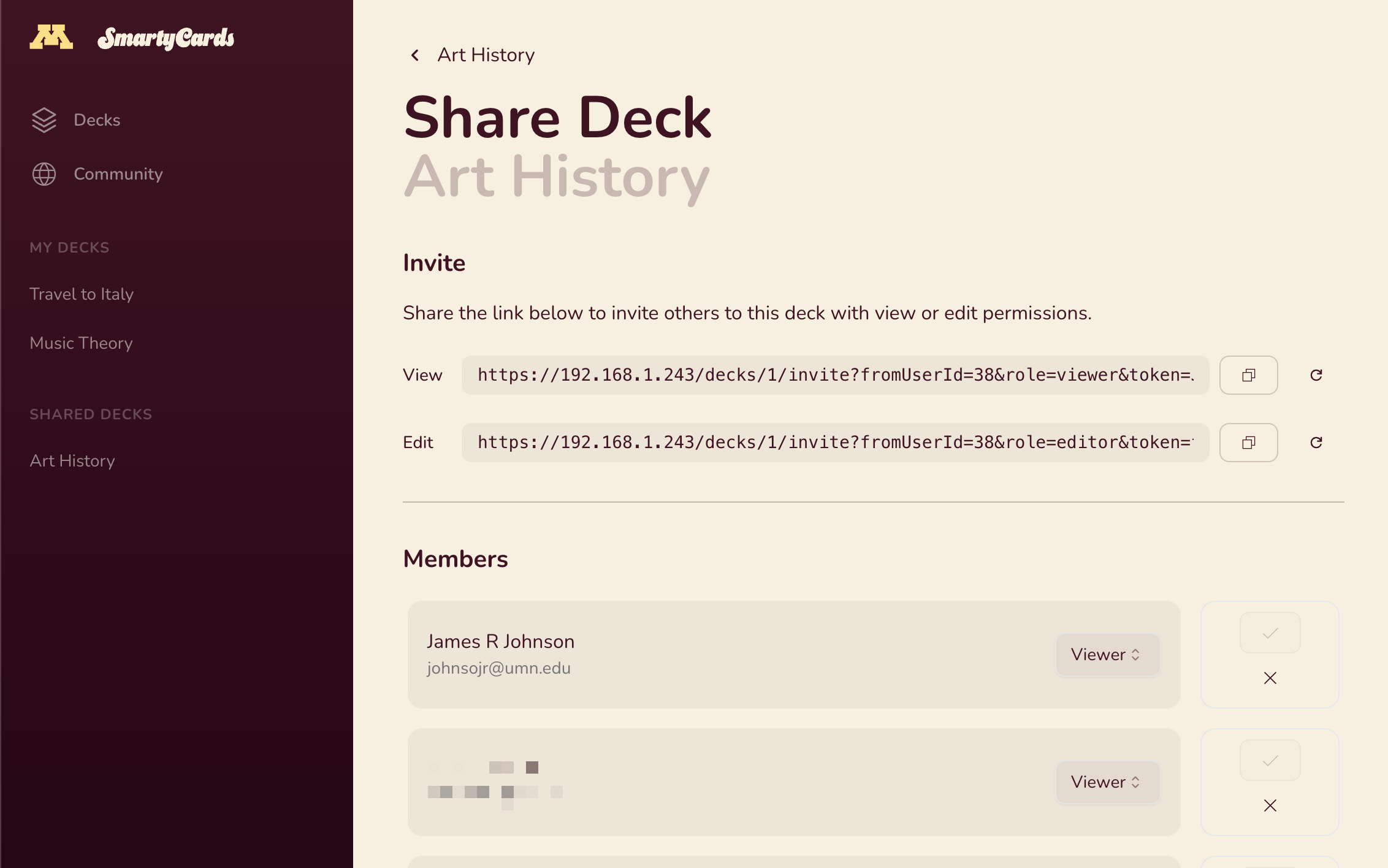
Deck owners can invite other users to view or collaborate on their deck.
To start sharing, click Share on your deck's page.
INFO
Users with view-only permissions to a deck cannot invite others, or see the list of members. See Deck Roles and Permissions for details.
On the Share page, you'll see two sections: Invite and Members
Invite
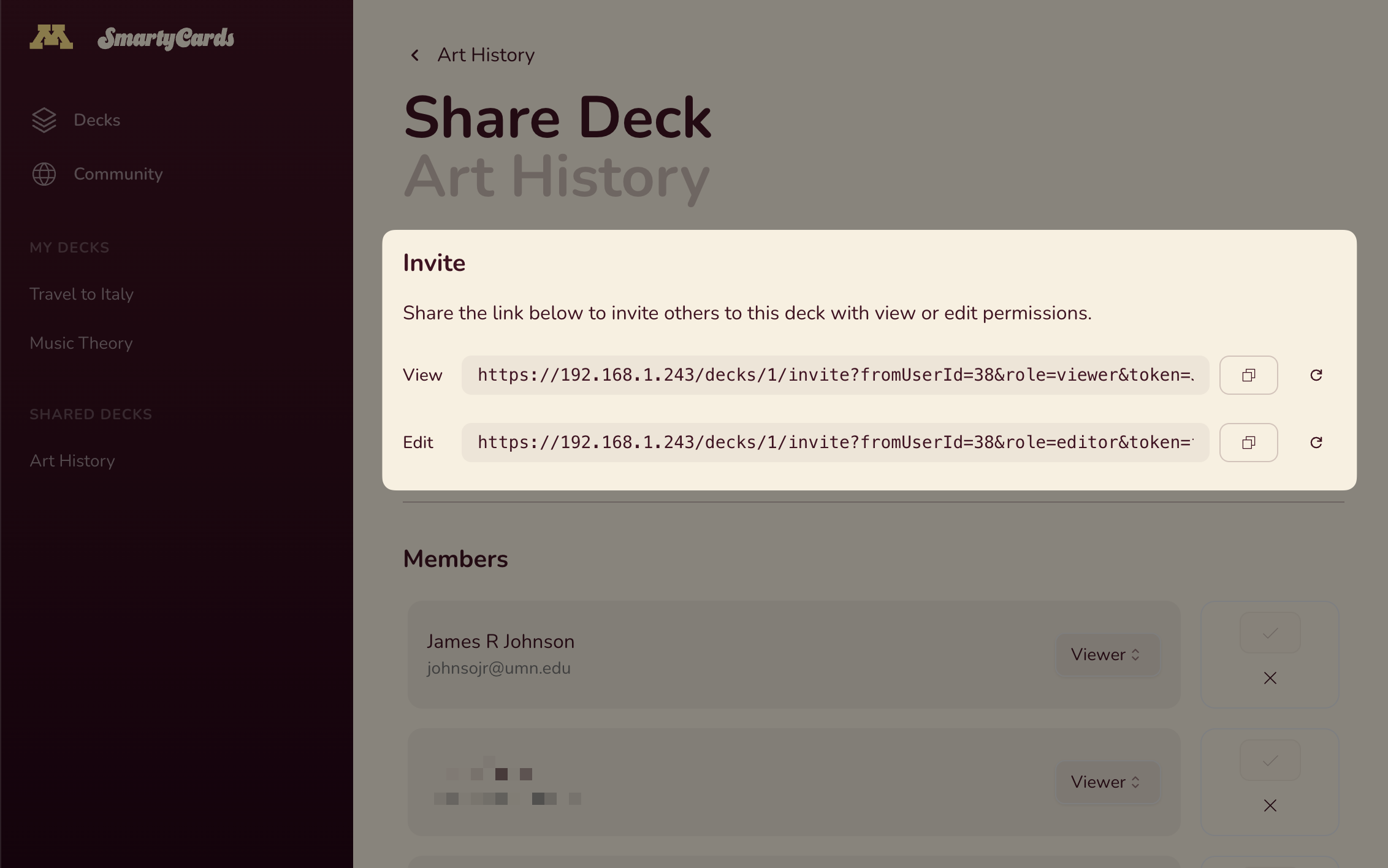
Deck members can have three roles:
- owner – the deck creator, with full permissions
- editor - can add, remove, and edit deck cards
- viewer - can view the deck, practice, and play
In the invite section, you'll see a View invite links and an Edit invite link.
Share the link with users you wish to invite. Once they click on them (and sign in), they'll join your deck.
TIP
Accidentally shared a link? Need to stop members from joining? Click the refresh icon next to the link to generate a new link.
Cloning Decks
Any deck member can use clone to make a fresh copy of a deck of their own. No practice history or members will copied.
To clone a deck:
Choose
⋮and selectClone. You will be prompted for the name and description of the new deck.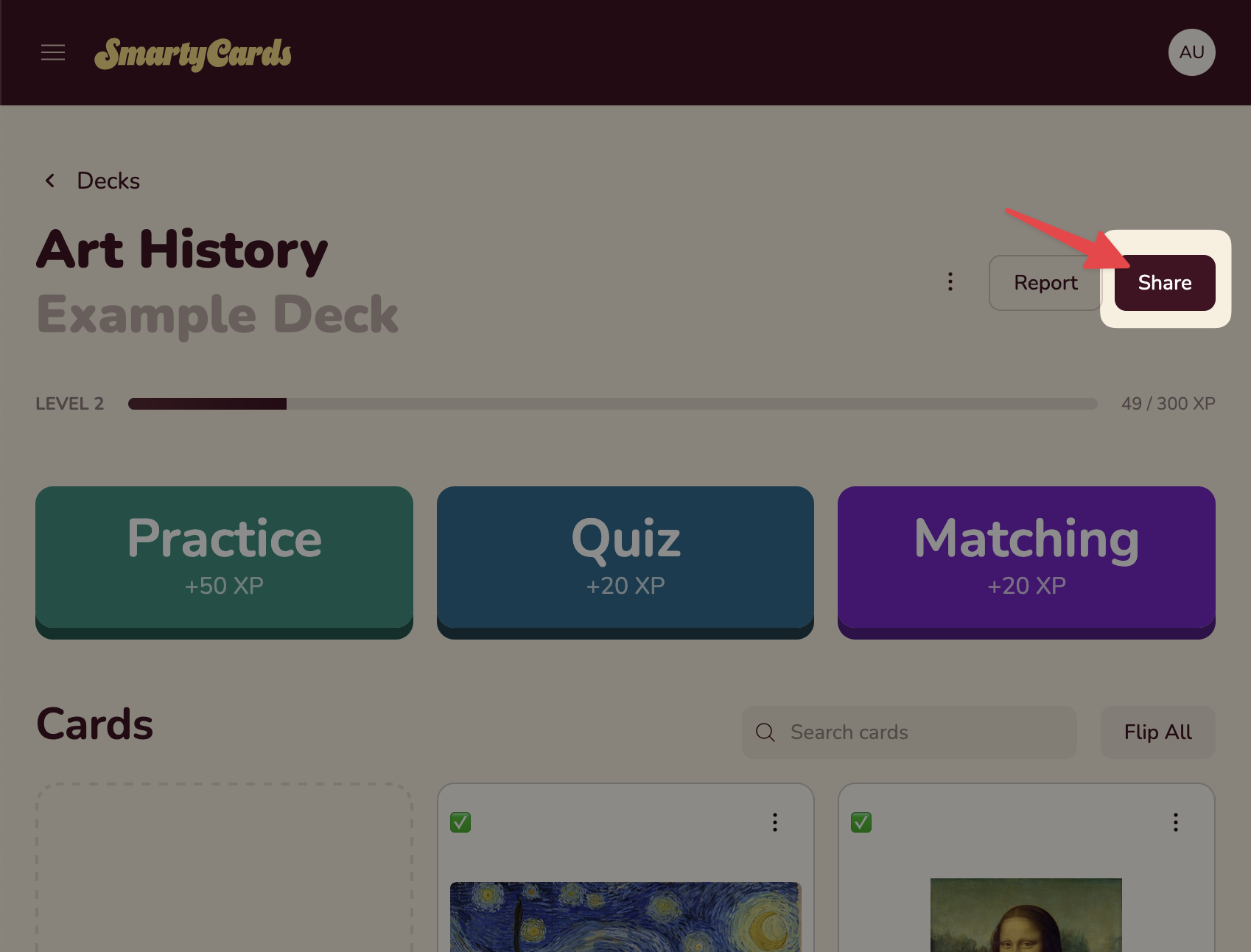
Give your cloned deck a name and description and click
Cloneto save: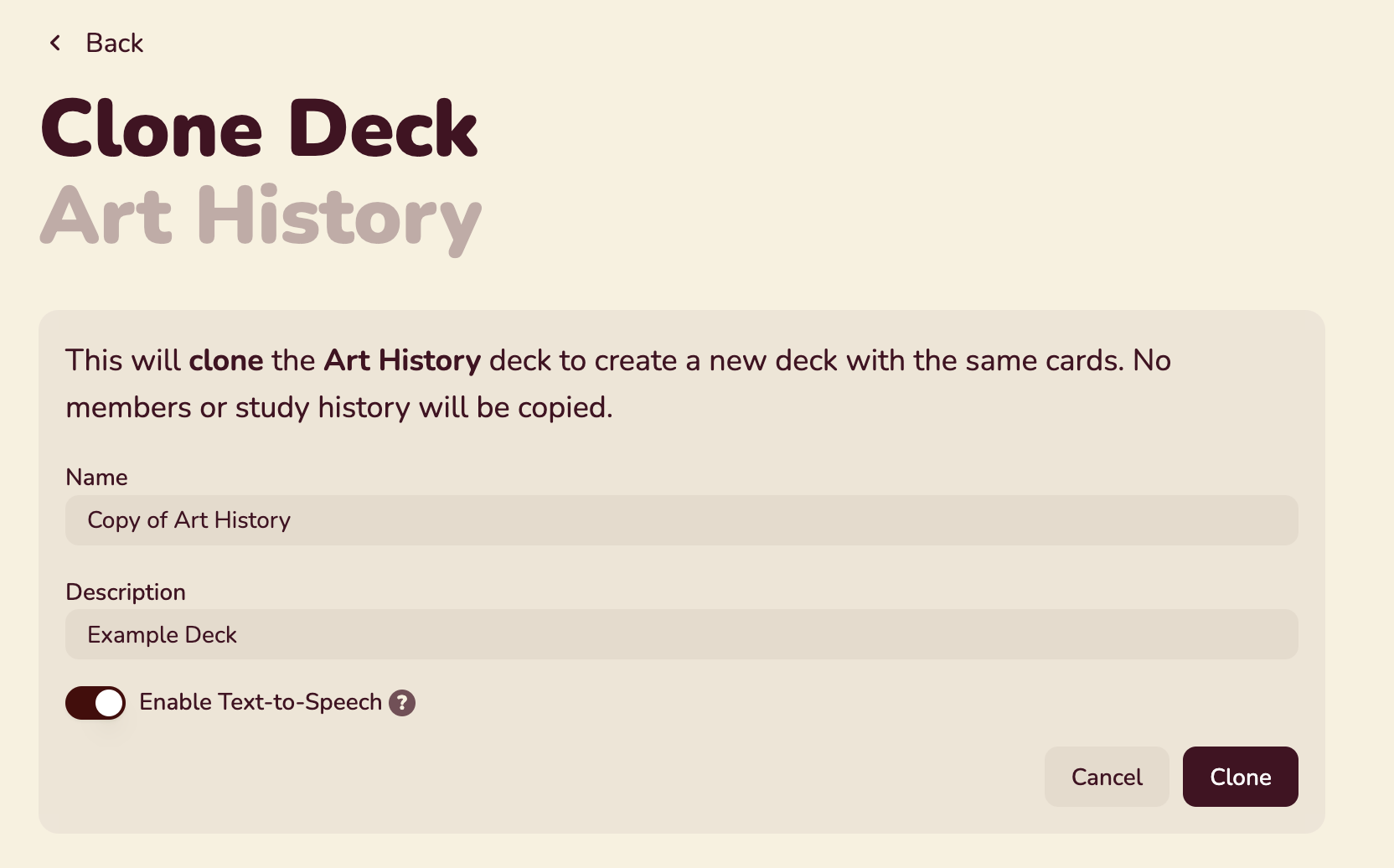
Members List
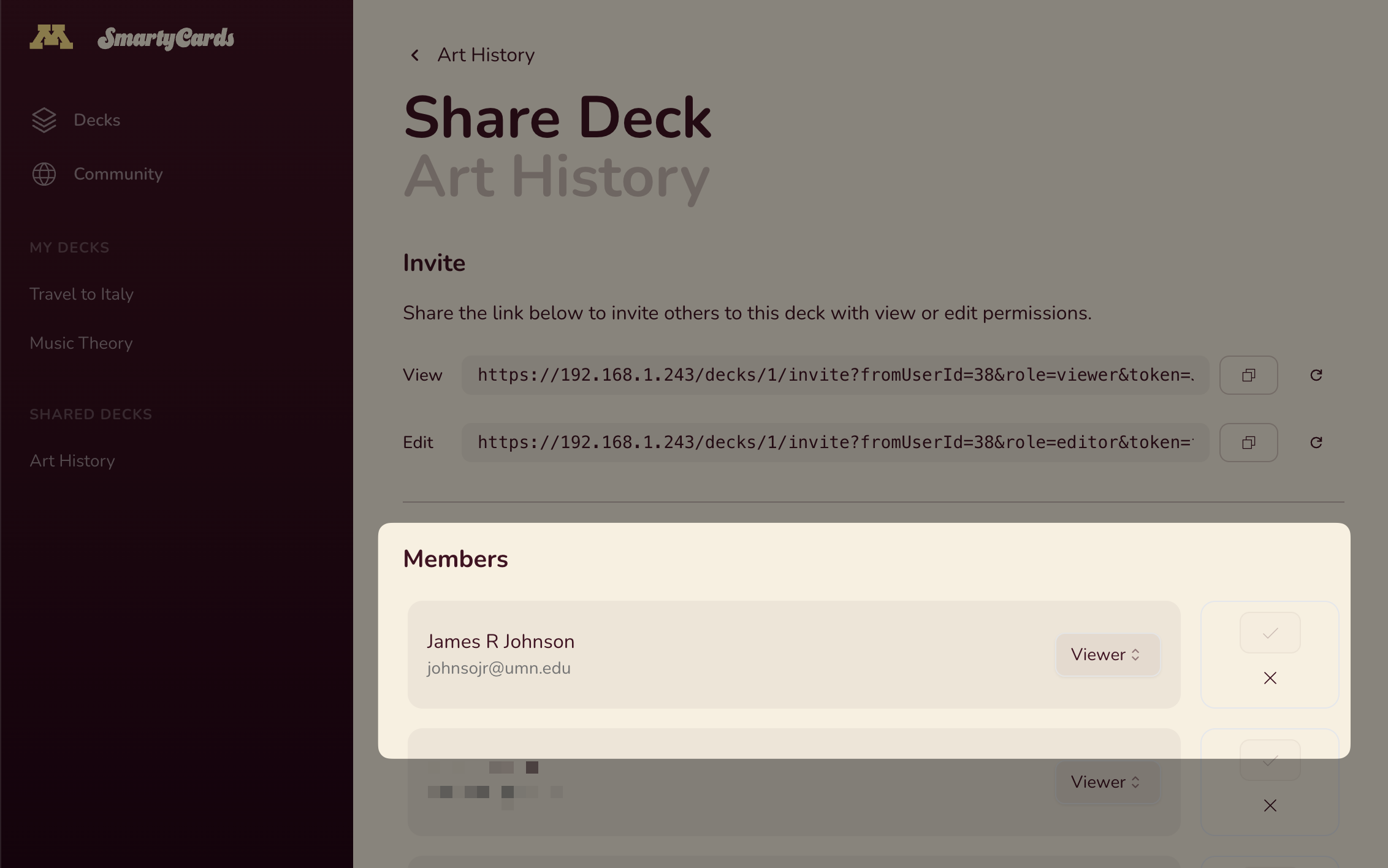
Below the invites, are a list of all current deck members and their roles.
Deck owners can promote, demote, or remove users in this list.
Deck Roles and Permissions
Here's a more granular list of what deck owners, editors, and viewers can do:
| Permission | Owner | Editor | Viewer |
|---|---|---|---|
| DECK | |||
| Delete Deck | x | - | - |
| Change deck name/description | x | - | - |
| Add/Remove/Edit Cards | x | x | - |
| Clone deck (make their own copy) | x | x | x |
| REPORTING | |||
| view avg card score (all members) | x | - | - |
| member participation summary | x | - | - |
| SHARING | |||
| share deck with others | x | - | - |
| view member list | x | - | - |
| promote/demote members (up to the same level) | x | - | - |
| remove members | x | - | - |
| reset share links | x | - | - |
| ACTIVITIES | |||
| Practice Deck | x | x | x |
| Quiz | x | x | x |
| Matching | x | x | x |
Which role should I use?
It depends on your goal. Here are a few common scenarios.
Self-Study
You've created a deck as a self-study tool and want to share it with a friend to help them study, but don't want them to change anything.
- Viewers – friends, study group
They will see your new cards, but won't be able to edit. Their practice and play history will be separate from your own.
They can Clone your deck if they wish to have a copy of their own.
Class Study
You've create a deck to help your class practice and study.
- Owners – TA's or instructional support staff to help you create/edit cards, and manage invites.
- Viewers – Students
TIP
Post your View invite link or Embed a practice activity in your Canvas classroom, so that students can add themselves.
Collaborative Study
Many hands make light work, and smartycards makes it easy to build a deck together, as a classroom activity or with a small study group.
- Editors – friends, study group, students