Using with Canvas
SmartyCards activities can be embedded into any website, including Canvas. You will need to be a deck owner to access the embed code.
Step by step
To embed into a Canvas page:
Go your the SmartyCards deck, and click
Share.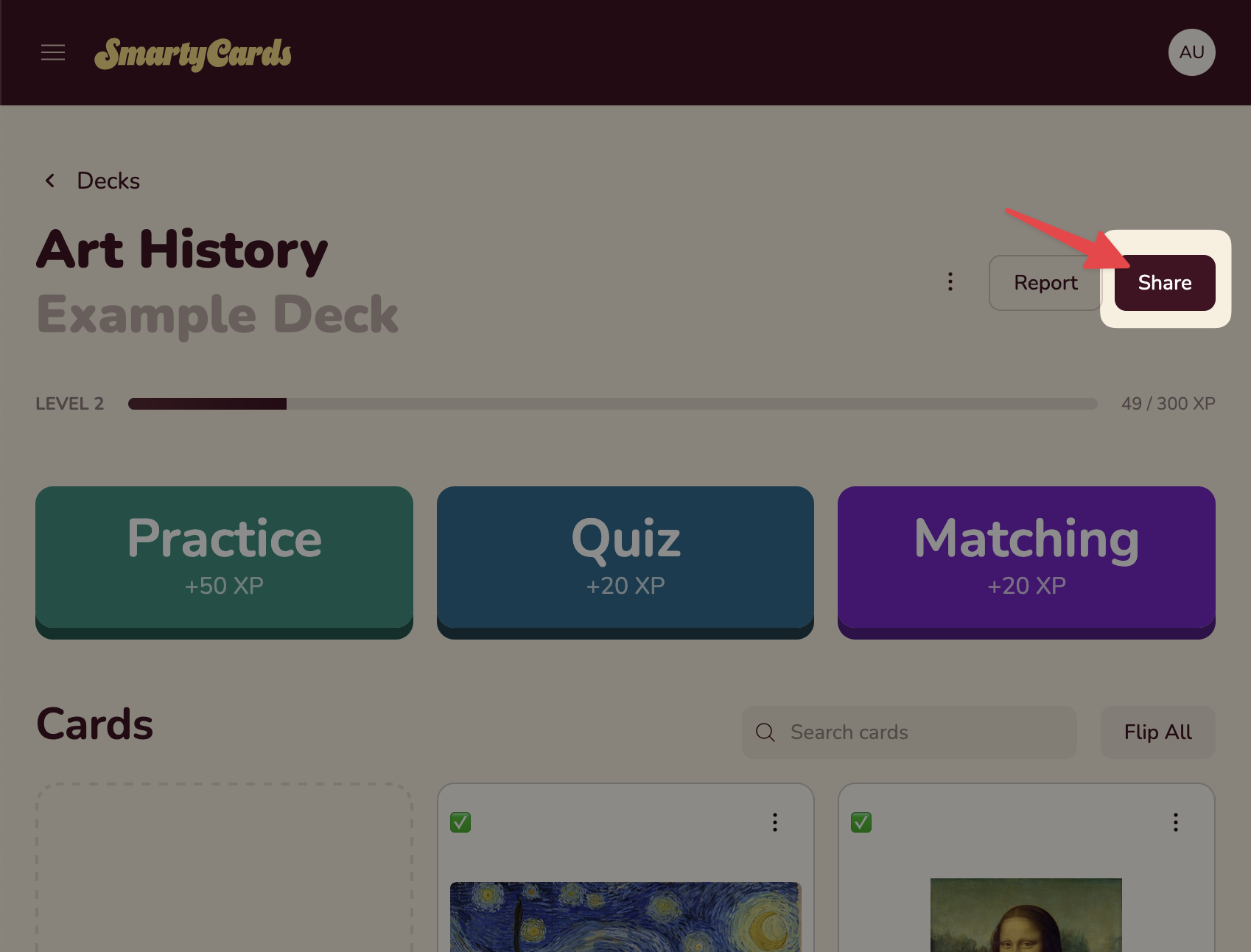
On the Share page, find the Embed Deck section. You will see embed code for each deck activity: Practice (Flashcards), Quiz, Matching. Copy the embed code of the activity you wish to embed in Canvas.
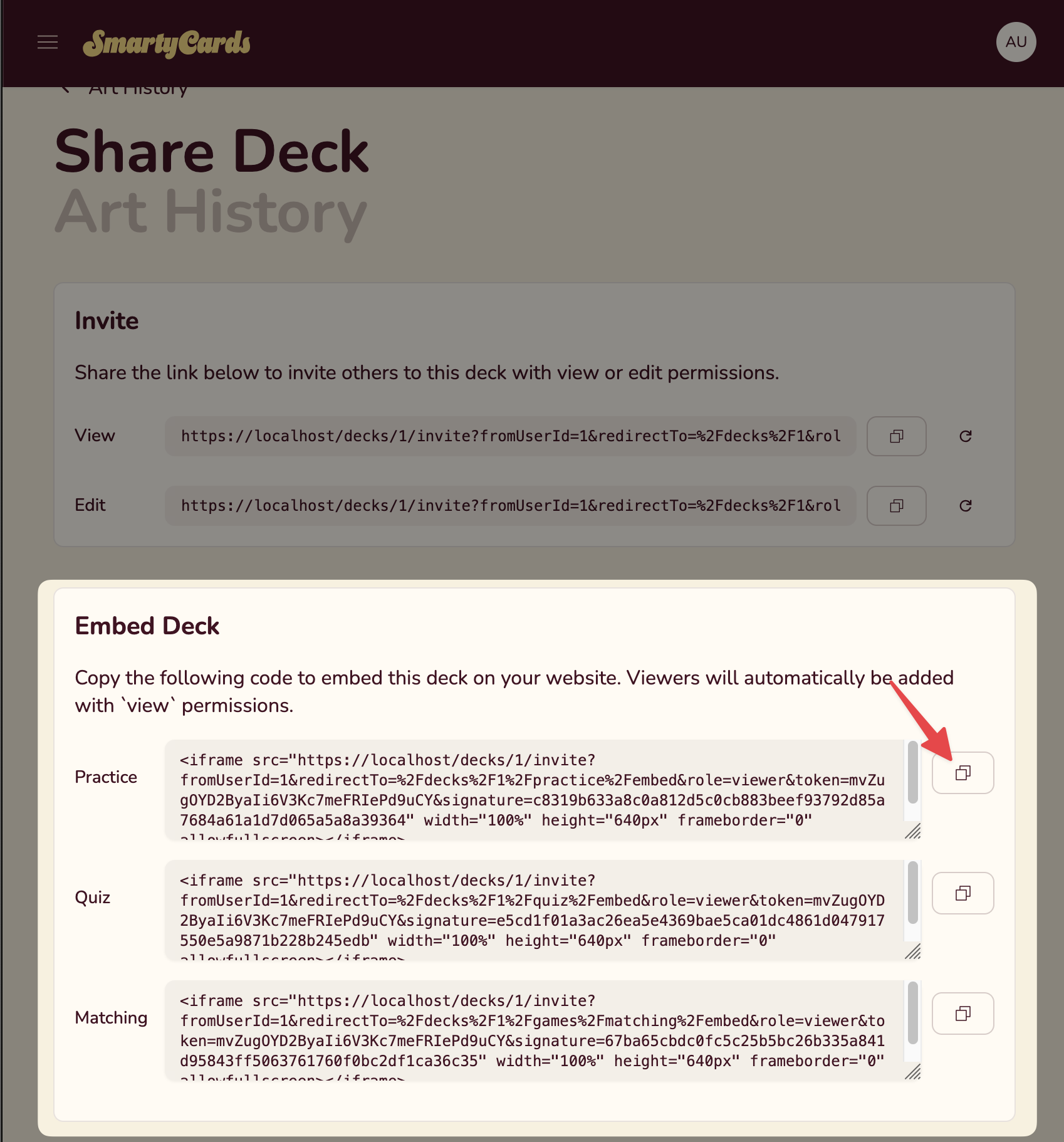
Now, go to your Canvas classroom, and create or choose the page to place the embed:
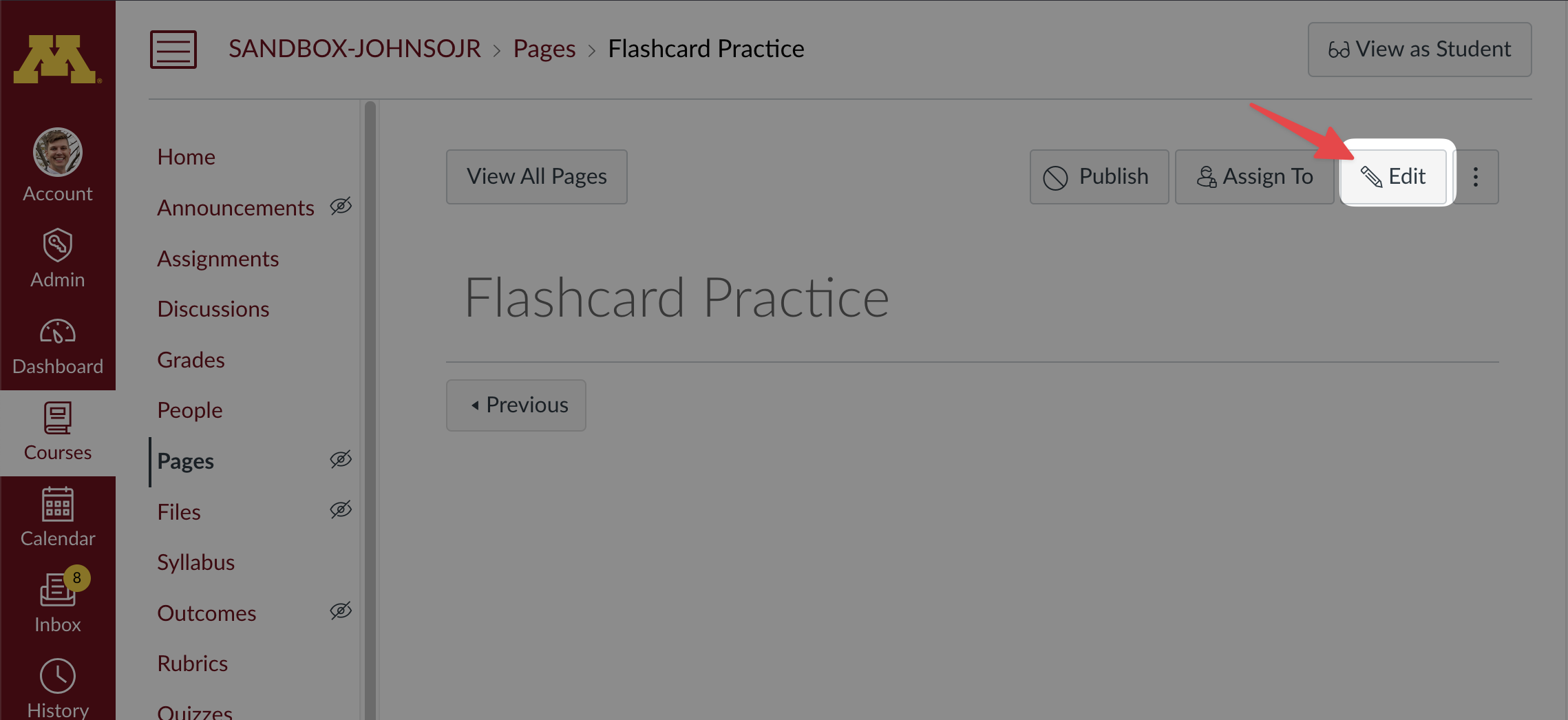
In the editor, click the
</>HTML Editor icon, to switch to HTML mode: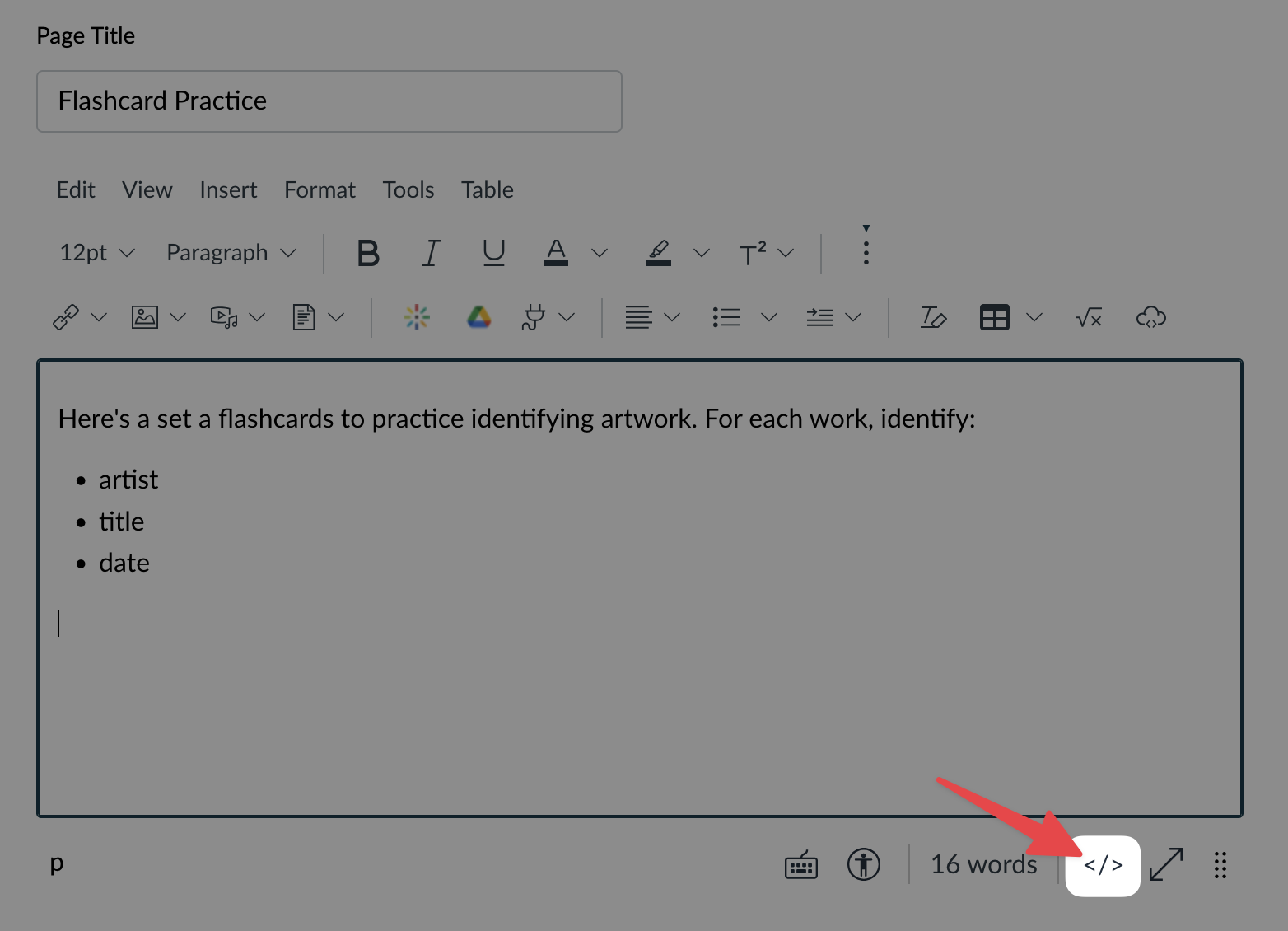
At the bottom, paste your embed code:
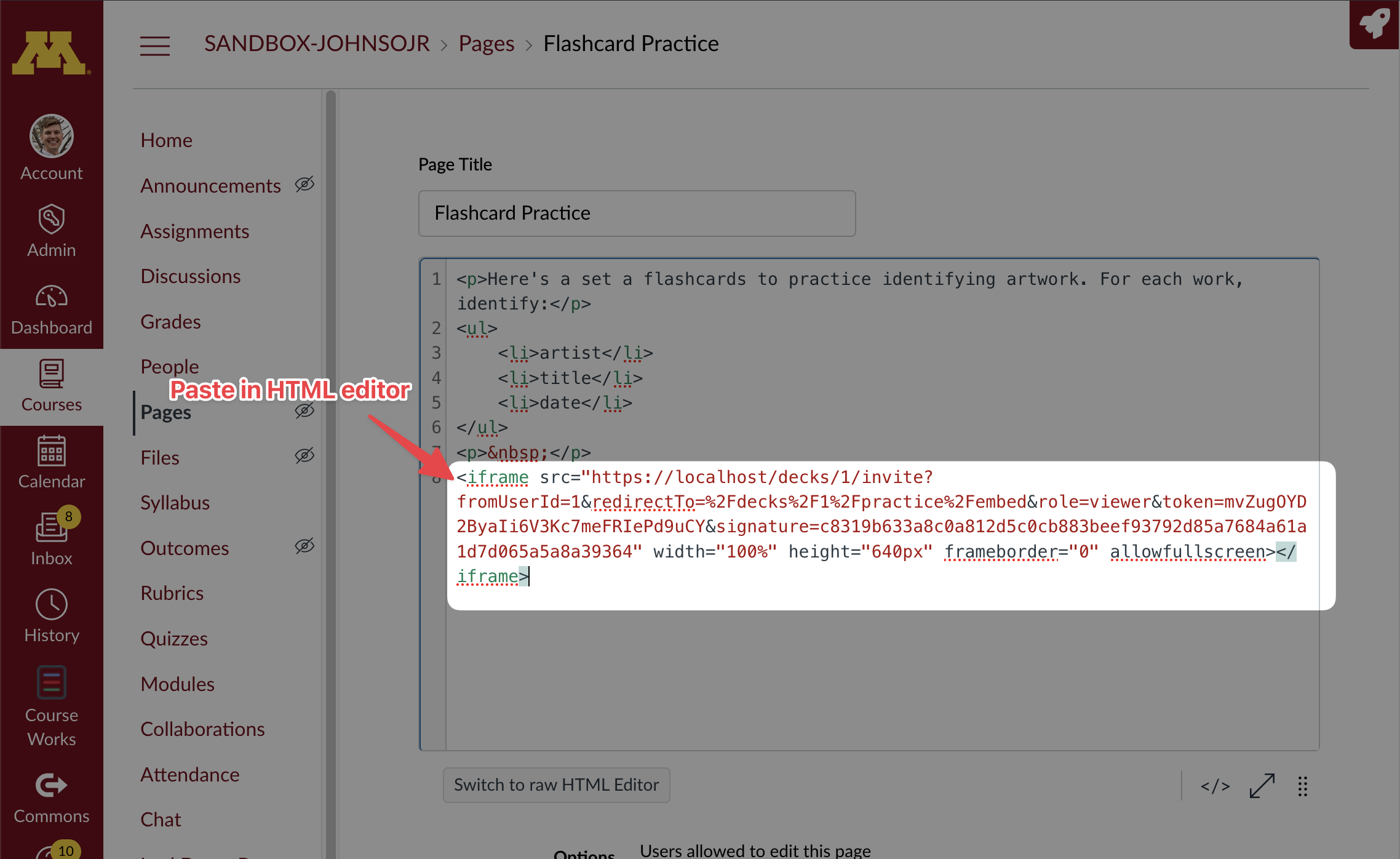
Click
Save. Then you should see your embedded SmartyCards activity. (Or you may see page to sign-in to smartycards first, which will redirect you to the activity):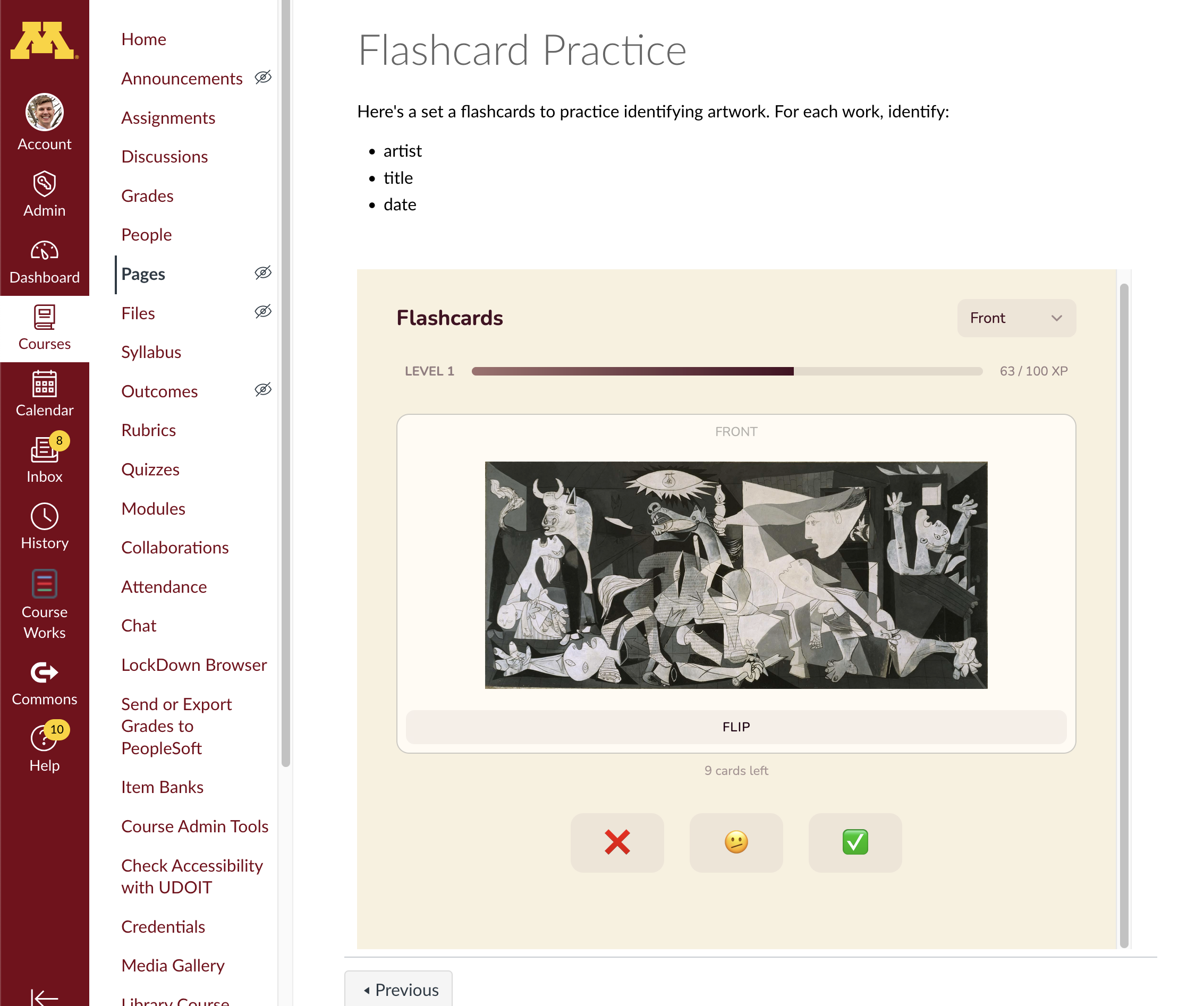
To see participation and avg card difficulty,
FAQ
How can I see participation and average card difficulty?
Use the Deck Summary Report to see a summary of participation.
Can I set up a SmartyCards assignment to grade students for participation?
Not yet. It's something we're looking at, but we need more data on how SmartyCards is used a classroom setting. If you have thoughts on how you'd like this to work, email latistecharch@umn.edu.
Can students see one another's activity?
No. The deck summary report is only visible to deck owners.
I have another question/suggestion about using SmartyCards with Canvas!
We're always happy to help! Email latistecharch@umn.edu.